Steam Leaderboards - Easy Steamworks Integration
|
Description Screenshots Documentation Scripting Reference Unity Forum Unity Asset Store Powered by Steamworks.NET |
Description
The Easy Steamworks Integration brings various Steam features to your game with a very few clicks. The Steam Leaderboards plugin allows to load, sort and filter Steam Leaderboards; scores can be enriched with additional data (like replays/screenshots). You can integrate this plugin within your uGUI menus or trigger a popup leaderboard with a single line of code. The UI is highly customizable and can be adapted to the look of your game.Features:
- single prefab drag n' drop for static UI
- single code line for popup UI
- highly customizable uGUI prefabs
- display leaderboards
- filter leaderboard entries (range, around user, friends)
- load Steam avatar textures
- submit scores
- format scores (numeric, seconds, milliseconds)
- add additional data (replays, screenshots)
- create leaderboards (rank order, display type, update type)
Screenshots
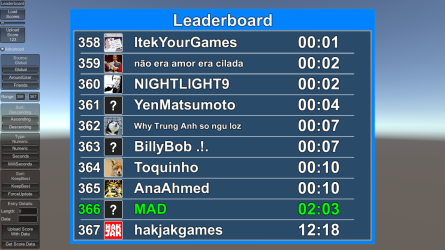
click to zoom |
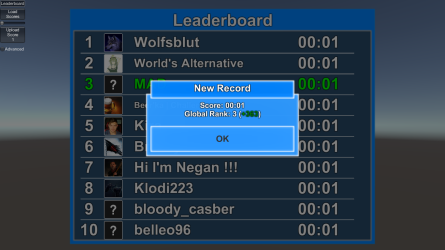
click to zoom |
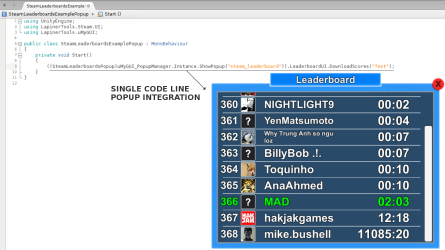
click to zoom |
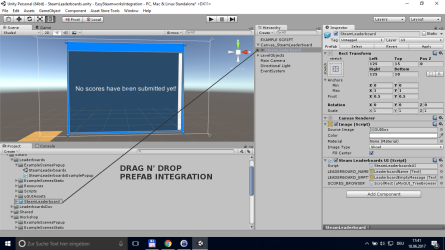
click to zoom |
Documentation
Getting Started
Link App
Show Independent Popups
Add To Existing uGUI
Scripting Reference
After importing the Unity package the leaderboards examples (in ExampleScenesPopup or ExampleScenesStatic folders) will work out of the box - Steam must be running.
By default Steamworks.NET will use the Steam AppId 480 - SpaceWar, use it for your leaderboards integration tests.
Please follow the instructions in Link App to view and submit highscores to the leaderboards of your game.
Link App
Follow the steps below to set the AppId.
- Start one of the test scenes to generate the steam_appid.txt file in the root of your project (the folder where Assets, Library and ProjectSettings directories a located).
- Open the steam_appid.txt file and replace 480 with your Steam AppId.
- Restart Unity Editor to load your new AppId.
- Now you should be able to view and submit highscores to the leaderboards of your game by using the provided example scenes (in the ExampleScenesPopup or ExampleScenesStatic folders).
The single code line below will show a leaderboard popup for the table named 'Test'. Please find detailed example code in addition with some other useful hints in the SteamLeaderboardsExamplePopup and SteamLeaderboardsExampleAdvancedSettings classes.
// show the Steam Leaderboard popup for the table 'Test'
((SteamLeaderboardsPopup)uMyGUI_PopupManager.Instance.ShowPopup("steam_leaderboard")).LeaderboardUI.DownloadScores("Test");
The single code line below will upload the score value 123 to the table named 'Test'. If the user has improved his recod, then a popup showing his current score, global rank and rank change will be shown. Please find detailed example code in addition with some other useful hints in the SteamLeaderboardsExamplePopup and SteamLeaderboardsExampleAdvancedSettings classes.
// upload score to Steam Leaderboards
SteamLeaderboardsUI.UploadScore("Test", 123);
Add To Existing uGUIYou will find the SteamLeaderboard prefab included in the package. All you need to do is simply drag n' drop it into your Canvas or add it to any of your UI elements.
Powered by Steamworks.NET
The Easy Steamworks Integration series are powered by Steamworks.NET created by Riley Labrecquea. If you are lucky enough to earn some money with your game, then please consider a donation to Riley Labrecquea here.


